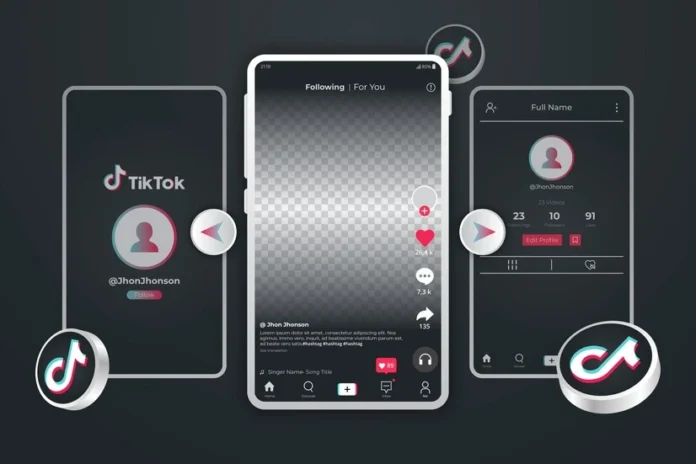Are you ready to unburden yourself from the guilt of an accidental repost on TikTok? Here’s your opportunity to free yourself!
We’ve created a step-by-step guide to show you exactly how to un repost on TikTok in no time.
Follow our simple process and you’ll be able to easily undo those ill-advised reposts without a problem.
How to Un Repost on TikTok?
- Open the TikTok app on your mobile device and launch it.
- Go to the profile page of the user whose post you want to un-repost.
- Tap on the share button at the bottom right corner of the post and select “remove repost” from the menu.
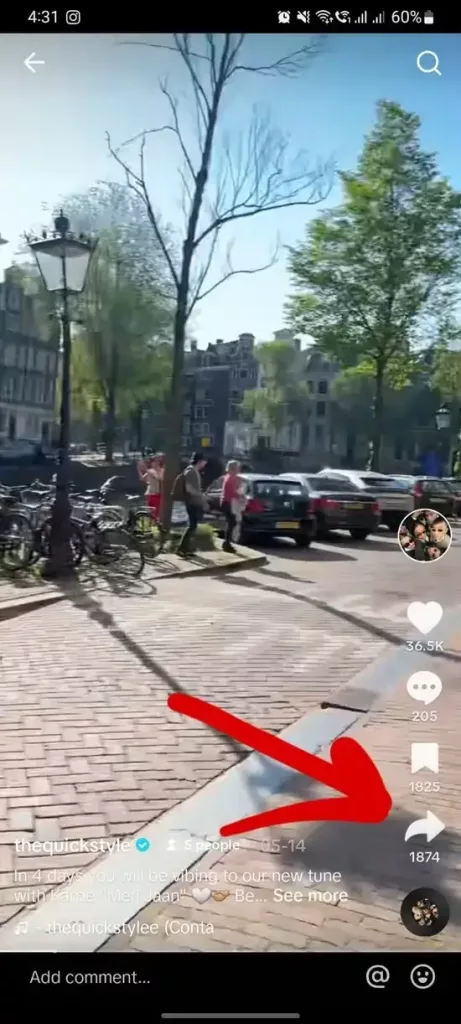
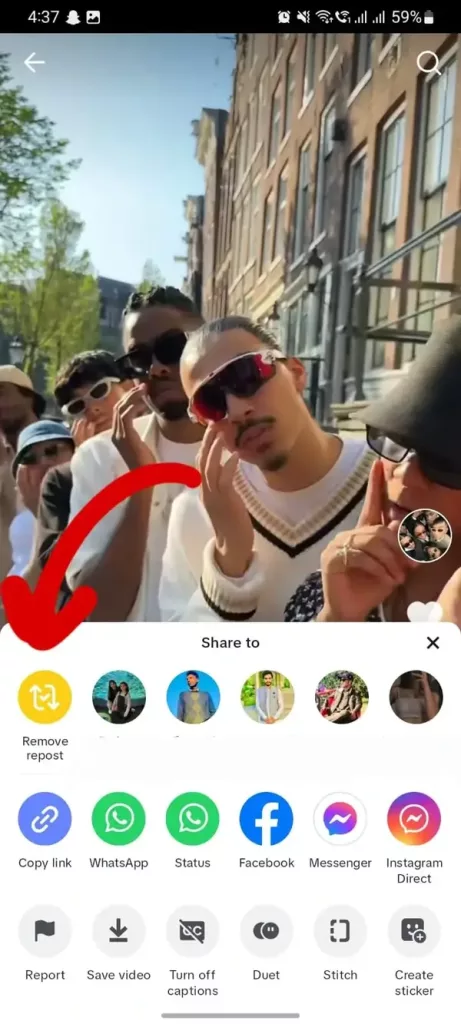
- The post will no longer show in your profile or news feed.

What is a Repost on TikTok and Why Should You Un-Repost It?
A repost is a copy of someone else’s post that you share on your own profile. It’s meant to be a way for you to show appreciation for the content or support the creator, but sometimes users can make mistakes and repost something they don’t want to.
Un-reposting it will remove the post from your profile and news feed. You can also un-repost a post if you feel that the content is inappropriate or you no longer want to support the creator.
Whatever the reason, un-reposting a post on TikTok is easy and only takes a few steps (explained above).
It’s important to understand why you should be careful about what content you repost on social media. It’s also very important to consider the reputation of both yourself and the creator whose post you are sharing when determining whether or not to repost something.
If the content can be seen as offensive or inappropriate, it is best not to repost it.
Not only could you be damaging your own reputation, but you’re also potentially harming the creator whose content you are sharing.
How to Spot an Accidental Repost?
Sometimes it can be hard to tell if you have already seen and reposted a video. To help, there are some signs that you can look out for that indicate an accidental repost:
- You have re-posted the same or similar content multiple times;
- The post has been posted by other users who seem to know each other;
- The content is very similar to a post you have seen before.
It is also important to be aware of the potential copyright implications if you repost something that has been created by someone else without their permission or knowledge.
It is best to check with the original creator and get their authorization before sharing the content.
Tips for Avoiding Future Accidental Reposts
- Double-check the content of a post before publishing;
- Collect all images and videos in one place, such as an online storage solution, so you can easily access them when needed;
- Use a unique hashtag for each post to make it easier to track reposts;
- Keep an eye on your accounts for any content that looks like it could be a repost;
- Make sure to give credit to the original creator when reposting their work.
Read Also: TikTok Unblocked: All You Need to Know
Conclusion
Accidental content reposting on TikTok or other social media platforms can be embarrassing and damaging to your reputation, but it doesn’t have to end up that way.
We have explained how to un repost on TikTok with steps and images so that you can easily undo your reposted videos.
By following these steps, you can avoid any potential mishaps in the future and ensure your online presence remains professional and secure.
Remember to always double-check what you post online before pushing it live.