Do you ever wonder why your computer is running slow, even though you have a lot of RAM and a high-end graphics card?
Chances are, your bottleneck is not your CPU or GPU.
A bottleneck occurs when the performance of one part of the system slows down the whole computer.
In this blog post, we will discuss what a bottleneck calculator is, how it works, and how to identify bottlenecks using a bottleneck calculator.
We will also explain what you can do to fix the problem if it is caused by a CPU or GPU bottleneck!
What is a Bottleneck Calculator and How Does it Work?
A bottleneck calculator is a tool used to identify potential hardware bottlenecks in your computer.
It works by comparing the performance of different components in your system, such as your CPU, GPU, and resolution.
The bottleneck calculator will then provide you with an analysis of the data and suggest if any of the components are slowing down your PC.
If one of the components is causing a bottleneck, the calculator will also provide you with suggestions on how to fix it.
How Can You Use a Bottleneck Calculator to Identify Bottlenecks?
Using a bottleneck calculator is relatively simple and straightforward.
All you have to do is enter information about your system into the calculator, such as the CPU, GPU, and screen resolution.
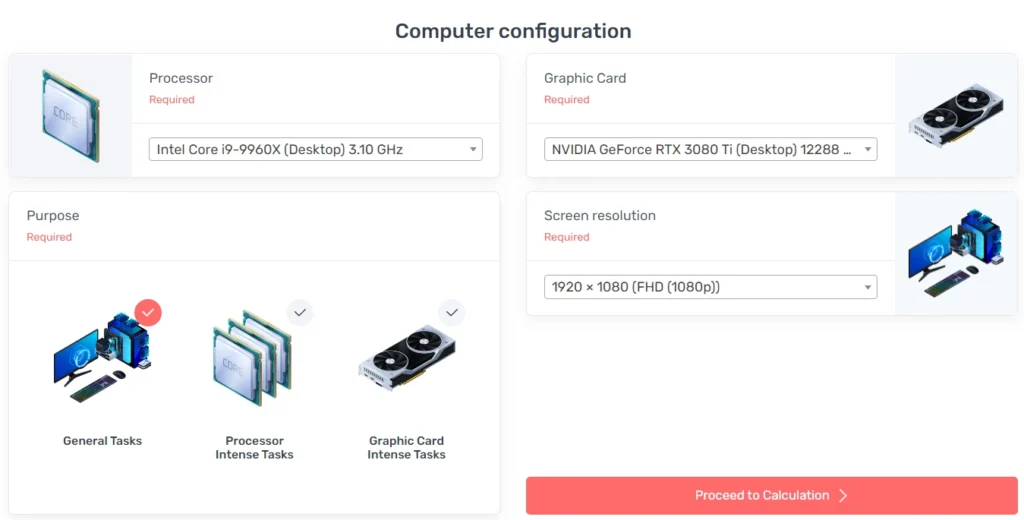
Once you have done this, the calculator will compare the performance of each component and provide you with an analysis.
If it identifies any potential bottlenecks in your system, it will also suggest ways to fix them.
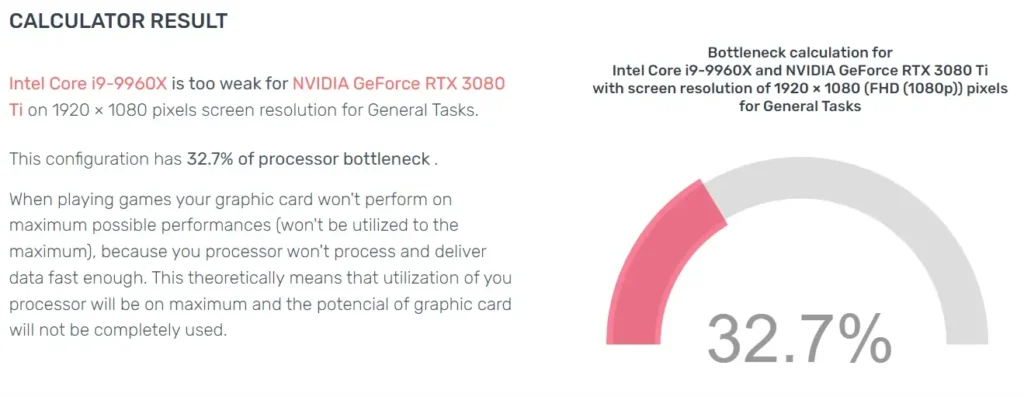
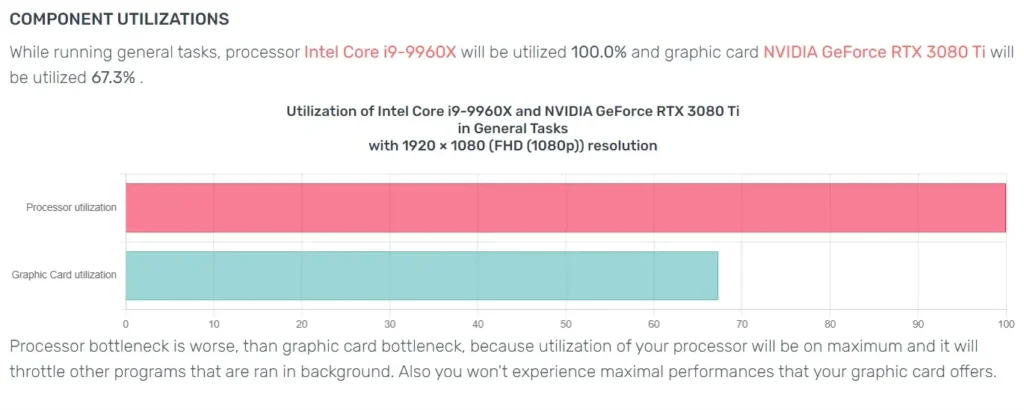
For example, if the bottleneck is caused by a slow CPU or GPU, the calculator may suggest upgrading to a faster model or overclocking it.
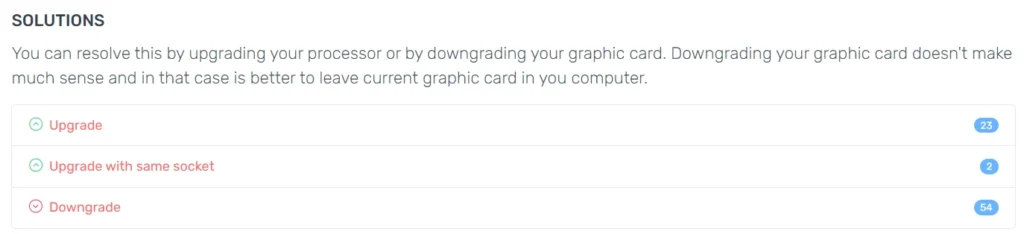
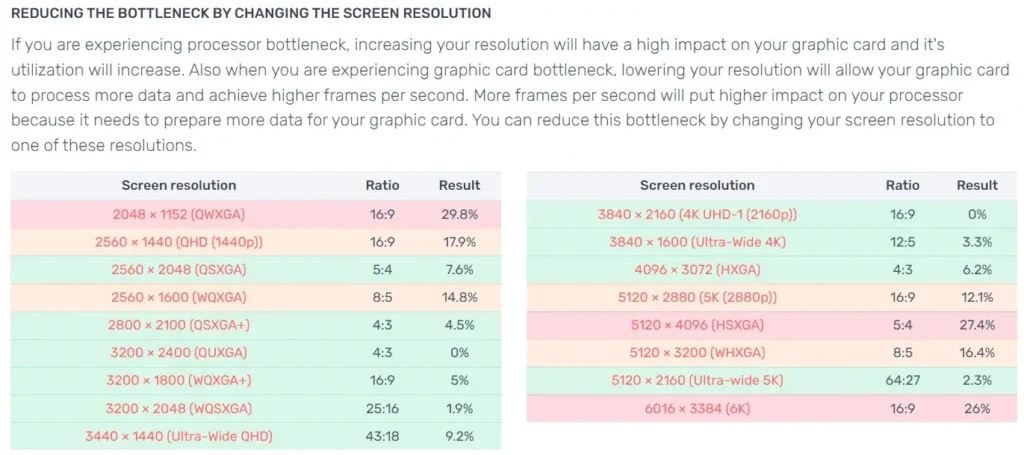
Causes of CPU or GPU Bottlenecks
Insufficient Cooling: If components in your system are running too hot, it can significantly slow down performance. This is because the heat causes parts of the computer to become clogged and reduces the speed of data transmission.
Overclocking: Overclocking is a way of increasing the speed of your processor or graphics card by pushing it beyond its limitations. Although this can be a great way to improve performance, if not done correctly, it can lead to bottlenecks and instability in your system.
Poor Quality Components: Low-quality components such as processors and RAM can often cause bottlenecks due to their lower speeds and performances.
Incompatible Components: If components in your system are not compatible with one another, it can lead to bottlenecks and slow down performance.
Fixing CPU or GPU Bottlenecks
Fortunately, if you have identified a bottleneck in your system, there are steps you can take to fix it.
Improve Cooling: Improving the system’s cooling can reduce the amount of heat generated by components, which will increase efficiency and performance.
Reduce Overclocking: If you are overclocking, reducing the amount or turning it off altogether can help to improve performance.
Upgrade Components: Upgrading to higher quality components such as a more powerful processor or more RAM can improve performance.
Check Component Compatibility: Making sure all components in your system are compatible with each other will help to avoid bottlenecks caused by incompatible hardware.
Read Also: Nvidia GeForce RTX 3080 Ti: The Ultimate Graphics Card for Gamers
Benefits of Using a Bottleneck Calculator
Using a bottleneck calculator can help to identify any bottlenecks in your system, as well as provide solutions on how to fix them.
In addition, it can also help you find the best hardware configuration for your needs and improve overall performance.
This can make your computer faster, and more efficient, and save you time and money.
It can also help you identify any potential bottlenecks before they occur so that you can prevent them from happening in the first place.
This will ensure your computer runs smoothly and efficiently for years to come!
By using a bottleneck calculator, you can easily identify and fix any bottlenecks in your system, improve performance, and save time and money.
It is an essential tool for anyone looking to get the most out of their computer!
Tips to Avoid Future Computer Slowdowns
Regularly Clean Your Computer: Keeping your computer clean and free of dust and debris will help the amount of heat generated by components, which can lead to slowdowns.
Update Drivers & Software: Make sure you are running the latest version of drivers and software as they often contain important bug fixes that can improve performance.
Update Hardware: Check for new hardware updates regularly and upgrade any outdated components that are hindering performance.
Upgrade Memory & Storage: Adding more RAM or upgrading your storage drive can help to improve the speed of your computer.
Use a Bottleneck Calculator: Using a bottleneck calculator is an easy way to identify and fix any potential bottlenecks in your system.
By taking these steps, you can keep your computer running at peak performance and avoid any slowdowns or bottlenecks in the future!
Read Also: AMD Radeon R9 M380 Graphics Card – Everything About It
Conclusion
CPU and GPU bottlenecks can have a dramatic effect on the performance of your computer.
Fortunately, there are several solutions available to help you identify and fix any bottlenecks in your system.
By using a bottleneck calculator, you can quickly identify the best hardware configuration for your needs and improve overall performance.
Additionally, regular maintenance of your computer and updating drivers and software can help to prevent future slowdowns.
Taking these steps will ensure your system runs smoothly and efficiently for years to come!



