Have you ever heard of OSRS AHK meaning and wondered what it means in relation to RuneScape?
Well, you’re in for a treat!
OSRS AHK stands for “Old School RuneScape AutoHotKey”, which is an automated tool that can help streamline your gaming experience and take your gameplay to the next level.
Keep reading to learn more about OSRS AHK meaning and understand the power of automation in RuneScape.
OSRS AHK Meaning
OSRS AHK stands for “Old School RuneScape AutoHotKey”.
AutoHotKey (AHK) is a scripting language used for automating tasks in Windows. It’s designed to make it easier to write scripts that perform repetitive tasks such as clicking, typing, and keystrokes.
For many RuneScape fans, AHK can be used to create amazing OSRS tools which allow them to automate various processes in-game.
To do this, users write small scripts that execute commands in-game.
What is AHK and what does 1:1 mean?
In the world of RuneScape automation, AHK and 1:1 are two terms often used to describe the same concept.
AHK stands for AutoHotKey, which is a scripting program that can be used to automate tasks in Windows. 1:1 refers to “one keystroke for one action”, meaning that each click or keystroke will trigger a single action in-game.
What Can AutoHotKey Do?
AHK has many different capabilities, so it’s important to understand what it can and cannot do before you start writing your own scripts.
Some of the main tasks that can be automated include:
- Crafting items
- Auto-fishing
- Power-mining
- Killing monsters or bosses
- Collecting drops from monsters and bosses
- Farming plants and trees
OSRS AHK can also be used to automate tasks in other areas such as the Grand Exchange, bank deposits, item retrieval, XP tracking, and more!
How to Use AHK?
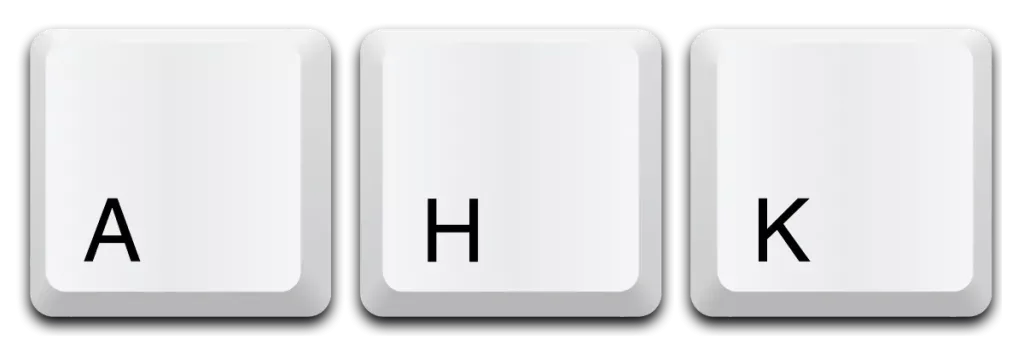
Using AutoHotKey is relatively simple, but you’ll need some basic knowledge of scripting before you get started.
For those new to scripting, it’s recommended that you learn the basics of AutoHotKey and practice writing simple scripts before attempting something more complex.
Once you’ve mastered the basics, you can start writing scripts specifically for RuneScape.
The easiest way to use OSRS AHK is by downloading an existing script from a reputable source and modifying it to suit your needs.
However, if you want to write your own script from scratch, there are plenty of resources available online that can help get you started.
How to write scripts using Autohotkey?
To write scripts using AutoHotkey, follow these steps:
- Install AutoHotkey: Visit the official AutoHotkey website and download the latest version of AutoHotkey. Follow the installation instructions to install it on your computer.
- Create a new script: Open any text editor (such as Notepad) and create a new file with a .ahk extension. This will be your AutoHotkey script file.
- Write your script: In the script file, you can start writing your AutoHotkey commands. Each command typically consists of a hotkey or trigger followed by the action to be performed. For example, to remap the ‘a’ key to act as the ‘b’ key, you can write:

This script will make pressing ‘a’ on the keyboard trigger the action of pressing ‘b’.
- Save the script: Save the script file with a .ahk extension, such as myscript.ahk.
- Run the script: Double-click on the script file to run it. The AutoHotkey script will run in the background, and its hotkeys will be active.
- Add more functionality: AutoHotkey provides a wide range of commands and functions to automate tasks, manipulate windows, interact with files, and more. You can explore the AutoHotkey documentation to learn about different commands and their usage.
- Customize hotkeys: You can define custom hotkeys using special characters such as ^ (Ctrl), + (Shift), ! (Alt), and # (Win key). For example, ^a represents Ctrl+A, +a represents Shift+A, and so on.
- Add comments: Comments are lines in your script that are ignored by AutoHotkey and serve as notes or explanations. You can add comments using; at the beginning of a line.
- Test and debug: After making changes to your script, save it and run it again to see the updated behavior. If you encounter any issues, check the AutoHotkey documentation and use tools like MsgBox or ToolTip to display messages and help with debugging.
- Compile the script (optional): If you want to distribute your script as an executable file that doesn’t require AutoHotkey to be installed, you can compile it. AHK provides a compiler that converts your script into an EXE file.
Read Also: Alienware Area-51 Threadripper Review: Is it the Ultimate Gaming PC?
Benefits of OSRS AHK
Using AHK can give you access to a range of benefits that make it easier for you to play the game. Some of the main advantages include:
- Increased efficiency: Automated tasks will be completed faster and more accurately than if they were done manually, freeing up your time for more enjoyable activities.
- Enhanced accuracy: Scripts can be written to carry out tasks exactly as you want them to, ensuring that everything is done correctly the first time.
- Improved safety: By using scripts, you reduce the risk of account bans or suspensions due to accidental human errors.
- Increased profits: Automation can help you make more money in the game through faster and more efficient farming, collecting items, and other activities.
Read Also: How to Solve Rogue Trader Transducer Puzzle?
Conclusion
Old school Runscape AutoHotKey is a powerful tool that can help you automate various tasks in RuneScape for improved efficiency, accuracy, safety, and profit.
With OSRS AHK meaning and a little knowledge of scripting, you can unlock a new way to play the game and make your RuneScape experience even more enjoyable.



